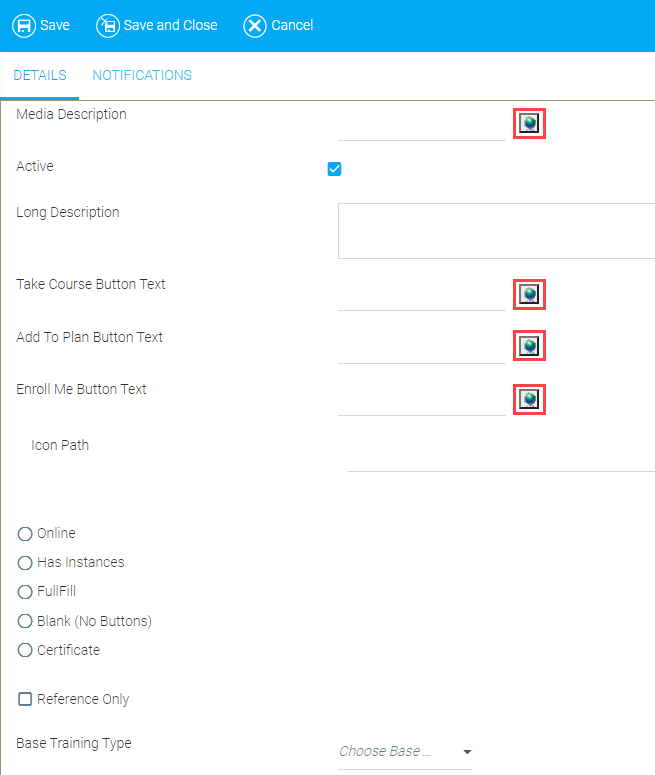
The Maintain Media Types screen can be customized with culture-specific language for Media Type names and button text.
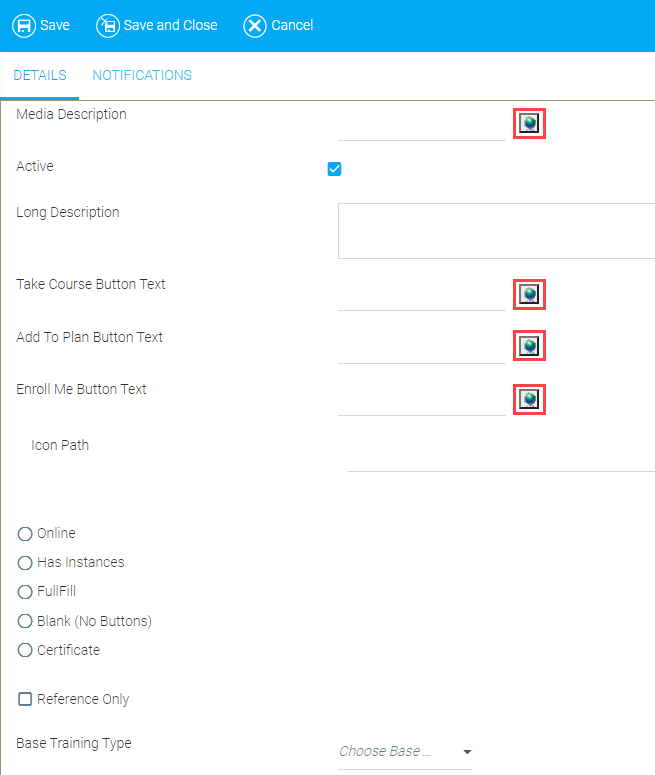
Click the Globalization button next to Media Description. A drop-down list will appear with the languages available in your system.
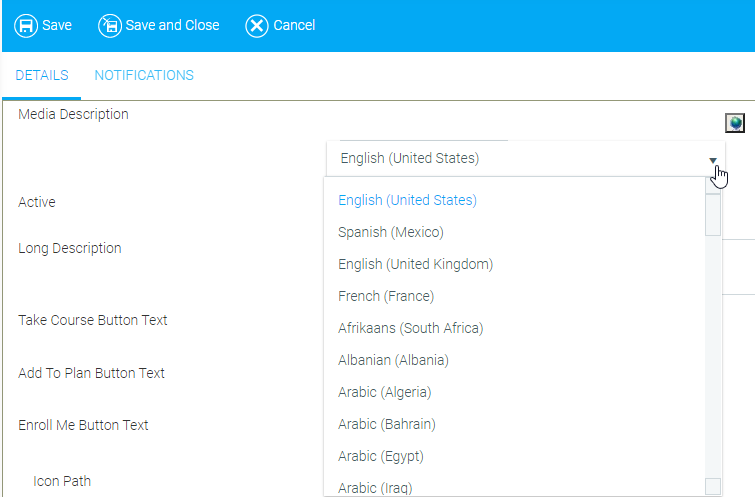
Select a culture (in this example, Spanish). If an English translation was already entered into the field, the field will automatically refresh as blank. Type the desired Spanish translation into the text box.

Repeat for the rest of the available cultures.
The same steps are used to enter text for the buttons.
Click Save when you are finished.
Now, the Media down arrow on a resource's Maintain Learning Resources screen will contain the cultural options created here. When a user logs in under the Spanish culture, for example, and browses the course catalog, the resource’s Media Type will appear in the user’s native language.